Tip of the Day: If you're utilizing Microsoft D365 Finance and Supply Chain (D365 F&SC), consider automating the posting of approved journals. This process can streamline your workflow, saving time and minimizing errors. To set up and utilize this feature, follow the provided instructions.
To advance your consulting skills, let me share my Microsoft Dynamics D365 F&SC expertise with you by signing for my post notifications at www.intraclouddynamics.com or www.aliciakeener.com or subscribe to my YouTube Channel @aliciakeener6544 MVP Contributor ID = ?wt.mc_id=MVP_346423
#d365microsoftdynamics #microsoftdynamics365 #d365fo #d365 #dynamics365 #microsoft #intraclouddynamics #d365fscexpert #aliciakeener #alicia #mvpalicia #MVP #MVPBuzz#alicia #MVP #MVPBuzz #General Ledger #Auto-PostApprovedJournals
To auto-post approved journals to General Ledger > Journal Entries > Post Journals.

Click Select. . .
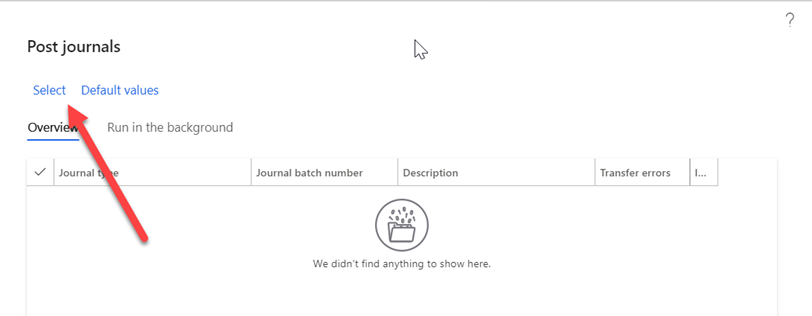
Set Posted to No
Set Journal Type to Daily (Daily Journals are General Journals)
Set Workflow approval status to Approved (note: click on the field that says Journal batch number > click the drop-down and change the field selection to Workflow approval status)
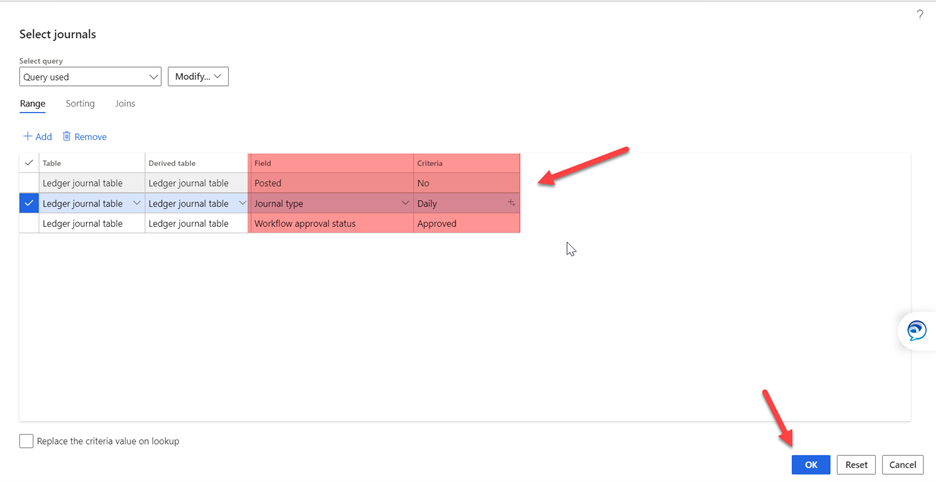
Click Run in the background. . .
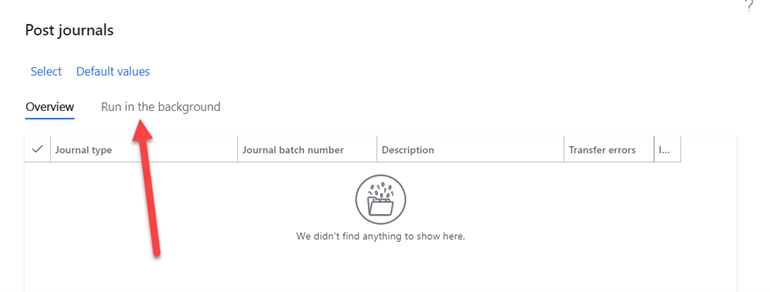
Click Recurrence > select No End Date > change the Recurrence Pattern based on how often you want the batch process to run > click OK
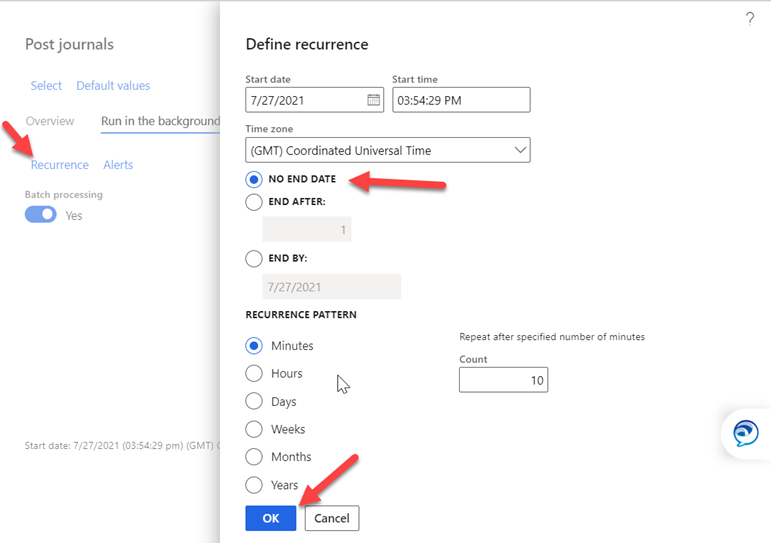
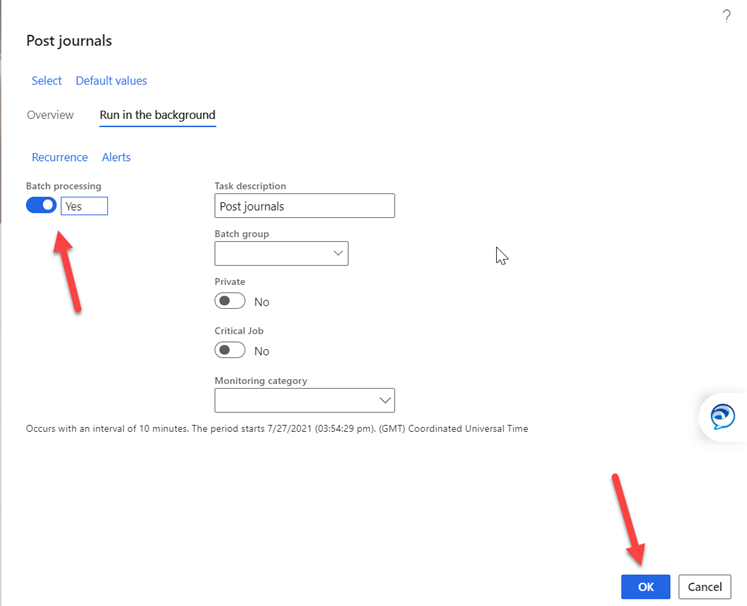
Set Batch Processing to Yes, click OK
Set Late Selection to Yes > click OK
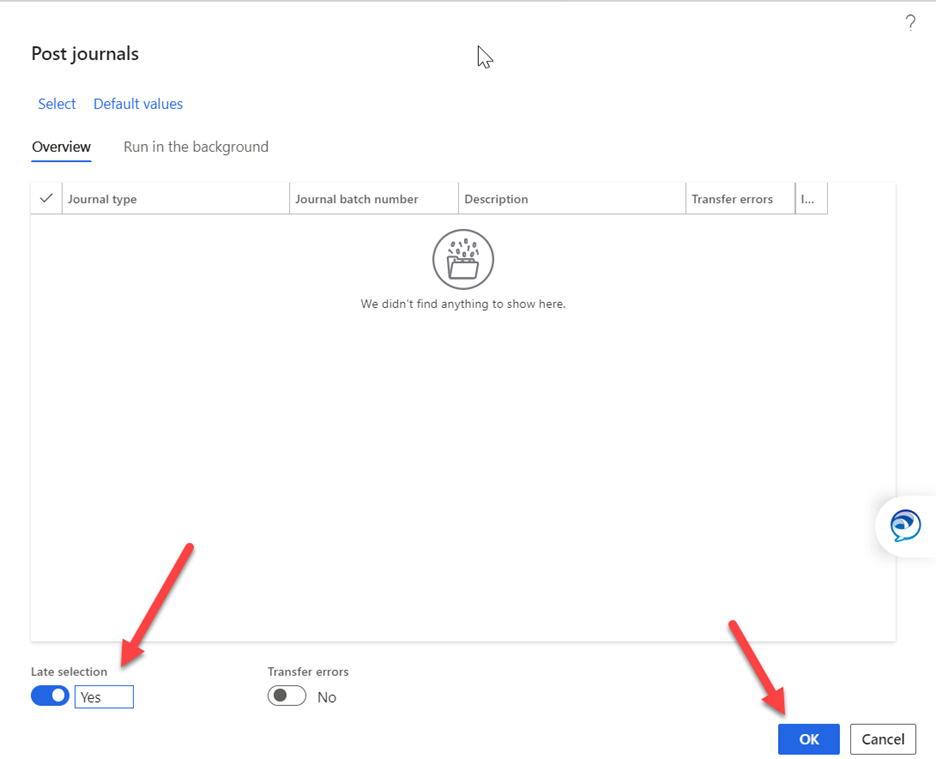
A notification popup will appear showing that the batch was added to the posted queue.

Thanks!
Great