Tip of the Day: In Microsoft D365 Finance and Supply Change (D365 F&SC), in Project Management and Accounting, have you ever wondered how you can see:
Pending Project Transaction for Sales Orders
What has been shipped but not invoiced by Sales Order
What has been shipped but not invoiced by Packing Slip
What has been shipped but Sales Order Line
Invoice a Sales Order on a Project
Posted Project Transaction for Sales Orders
Created a Credit Note and Rebill
To learn how, see below.
To advance your consulting skills, let me share my Microsoft Dynamics D365 F&SC expertise with you by signing for my post notifications at www.intraclouddynamics.com or www.aliciakeener.com or subscribe to my YouTube Channel @aliciakeener6544
#microsoftdynamics365 #d365fo #d365 #dynamics365 #microsoft #intraclouddynamics #d365fscexpert #aliciakeener #pma #saleorders #invoicing
When an Item is added to a Sales Order, it appears on the Project as a Pending Transaction.

Note: The Transaction ID on the Sales Order Line is the same as the Transaction ID on the Pending Project Transaction.

I posted the Packing Slip.

There was no change to the Pending Project Transaction record.

To see what has been shipped but not invoiced by Sales Order, go to Accounts Receivable > Orders > Shipped not invoiced
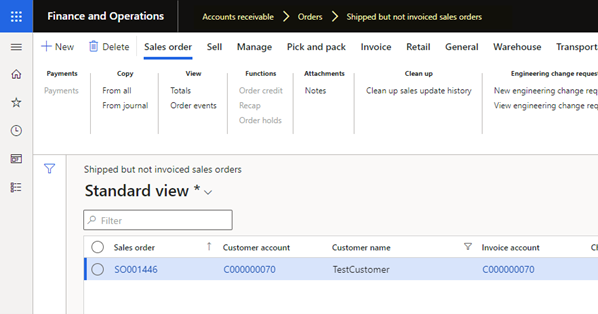
To see what has been shipped but not invoiced by Packing Slip, go to Sales and Marketing > Sales orders > Order Shipping > Packing slips not invoiced.
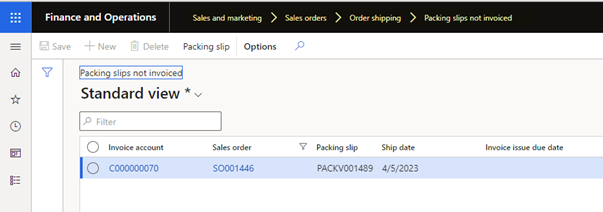
To see what has been shipped but not invoiced by Sales Order Line, go to Inventory Management > Inquires and reports > Transactions.
Query on Reference = Sales Order and Issued = Deducted.
The Physical Date is the Packing Slip Date.
Number is the Sales Order number.
Once the Sales Order has been invoiced Issue goes to Sold and the Financial Date is the Invoice Date.
If Reference = Sales Order and Receipt = Purchased that means that the Packing Slip was reversed.

To invoice the shipped line, go to Project Management and Accounting > Manage > New > Invoice Proposal.


Here you can Print (optional) and Post the Invoice.

Once the shipped Sales Order line has been invoiced the transaction goes to Posted Project Transactions.

If the Invoice was invoiced incorrectly, you can create a credit note from the posted transactions. Then, make the desired changes on the Sales Order and invoice again.
Select the transaction(s) for credit note
Note: To add a reason for the Credit Note, click on Credit invoicing and enter the reason.

Invoice the credit note
Note: The Sales Order status does not get updated to Open Order until the Credit Note has been invoiced.
Note: If this is an inventoried item, the system also puts the inventory back into inventory.


Here you can Print (optional) and Post the Invoice.

The Sales Order Line Status is now Open Order (not Invoiced).
Make the needed change to the Sales Order Line (i.e. update the Price), post the Packing Slip, and Invoice again.



Comments